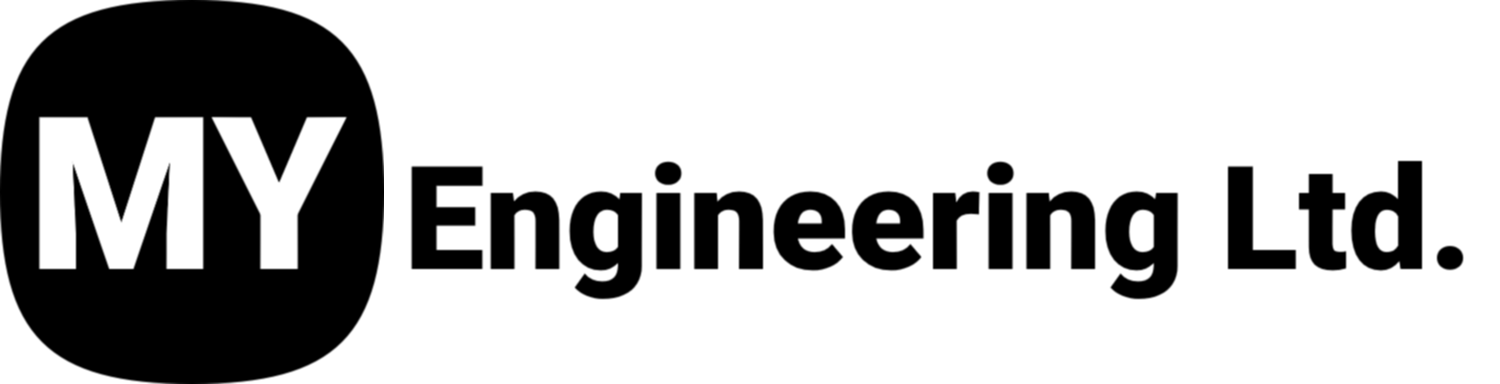Reaching Maximum Accuracy Scanning With The Artec Leo - Part 1
In this series of articles, we will provide you with valuable insights on how to achieve maximum scanning accuracy with Artec Leo, both when you use a scanner solely and employ extra metrology-grade devices.
As a cutting-edge 3D scanning solution, Artec Leo offers exceptional capabilities for capturing detailed and precise scans. By following the guidelines and best practices outlined in this article, you will be able to optimize your scanning process and obtain the most accurate results possible.
OBJECT/ ENVIRONMENT PREPARATION
Firstly, object preparation plays a vital role in obtaining accurate results. The object needs to have sufficient features on it, or around it - within the field of view of the scanner.
Optimal texture features need to be varied, they must present a high enough contrast from the surface they are applied to, and should be as unique as possible.
The best texture features for accurate scanning are corner crosses and X-marks drawn with an erasable marker on an object or its background. Each intersection is a distinctive texture feature for the Artec Studio tracking and registration algorithms. A quick way to draw several intersections at a time is to apply crossed squiggly lines to an object, or add text with characters in different sizes (to make the features clearly visible from different distances and angles).
It’s recommended to have as many texture features as possible, no less than 6 texture features per field of view.
Although the scanner’s camera captures the texture in color, Arec Leo uses only images converted to grayscale for tracking, which significantly speeds up the process.
Therefore, when we add texture to a geometrically repetitive object, this texture should be contrasting and varied enough to still be visible even when seen in grayscale.
Good geometry of the object and/or the area around it (which falls into the field of view of the scanner!) also matters. Accurate scans require rich dense shapes with plenty of edges. If you think of adding geometry to the scene - give preference to pyramids and cubes rather than spheres, and place them in an asymmetrical way.
The Object’s Surface
The object may have enough geometric and textural features, however, Artec Leo, as an optical device, might have difficulty scanning surfaces that reflect light poorly or create glare.
Black, shiny, or transparent surfaces require treatment with talcum powder or self-evaporating scanning spray before scanning. Check out this article to know more about scanning sprays you can use.
If an object is thin, make sure to have a texture-rich background present during scanning. It will not only add the necessary surface area to the scanning scene, but will also increase the amount of texture features in the scene.
Lighting Around the Object
For Artec Leo to track the object’s texture features properly, the lighting around the object needs to allow the scanner’s cameras to clearly see the projected pattern.
For that, we recommend avoiding overexposure by not scanning white objects from a short distance as well as staying away from any kind of uneven lighting: spotlights, shadows, or proximity to bright light sources.
Scanning setup
It will be much easier to maintain a proper scanning distance between Artec Leo and the object if you take care of the space around the object before scanning. This space must be sufficient to accommodate both you and the scanner.
The surface around the object must be feature-rich and easy to reconstruct.
Examples of a bad background include a surface located far away (> 0.9m) from the object with black parts, holes, and hair-like objects. Anything featureless (e.g. flat white table), glossy (e.g. metal components), or non-rigid (e.g. clothes) doesn’t help accuracy either. All of these will bring plenty of noise to the scene and worsen the registration.
It is of paramount importance that the scanning scene (object and background included) does not change its shape and position during the scanning process. If the geometry of the object and/or of the background changes during scanning, this will result in distorted data. The scanner will collect information about the scene in various modified forms, but it will not be possible to create an accurate 3D model from this data
In our next article in this series, we’ll detail how to prepare the scanner for scanning and the ideal scanning methods to achieve maximum accuracy scanning with Artec Leo. Stay Tuned!