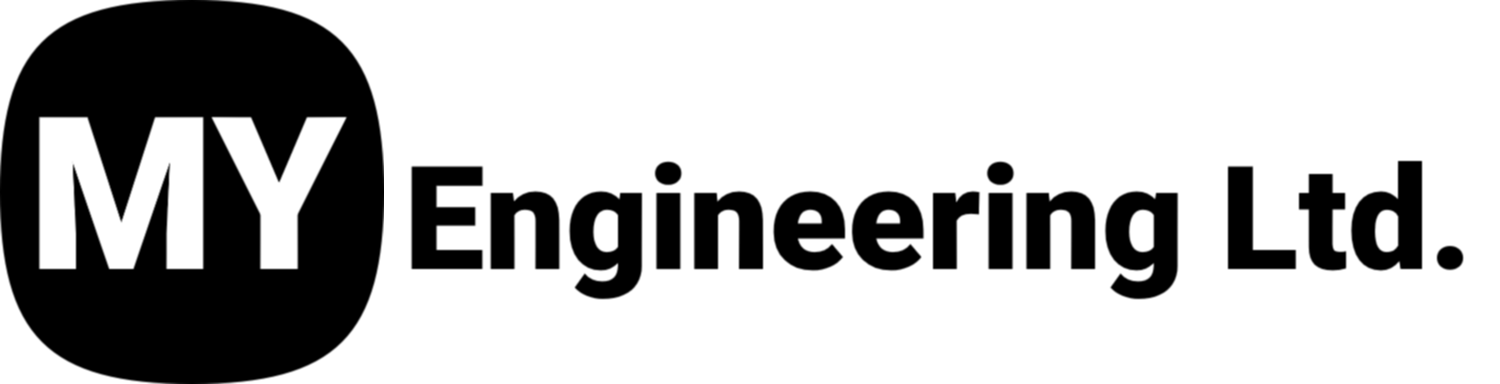Keep Your Artec Leo Running at it’s Best!
The Artec Leo 3D scanner is a powerful tool used for capturing high-quality 3D models, and to ensure its optimal performance, regular maintenance, calibration, and inspection are strongly recommended. In this article, we’ll provide an overview of the typical maintenance & service items and intervals every user should implement in order to get maximum performance out of their Artec Leo Scanner.
Calibration
All Artec Leo scanners are delivered pre-calibrated, However, in order to ensure optimal performance we recommend that the user perform calibrations at least every 6-12 months, depending on frequency of use, and especially prior to commencing any critical scanning projects where the highest accuracy is required
In some cases, owing to handling or transportation when shipping your scanner (jolts, accidental drops for instance), the Leo may fail to produce best results. In order to proactively reduce the risk of potential issues, we recommend recalibrating your Leo prior to any shipping.
We recommend calibrating Artec Leo in the following cases:
After Transportation/ Shipping
On a regular timely basis (once per week/ month/ year, etc., depending upon the frequency of use). At least every 6-12 months
If the highest accuracy is required (up to 0.1 mm; we recommend recalibrating the scanner prior to scanning, in the same room, at the same temperature)
If the highest accuracy is required (up to 0.1 mm; we recommend recalibrating the scanner prior to scanning, in the same room, same temperature)
The Leo Calibration can be performed by the user. To perform the calibration procedure, you need a Leo Calibration Kit. Contact your local dealer if you want to purchase Artec Leo Calibration Kit.
A detailed step by step procedure on how to re-calibrate Artec Leo with Artec Leo Calibration Kit can be found at the Artec Support Center:
How to re-calibrate the Artec Leo with Artec Leo Calibration Kit
There are cases when calibrating Artec Leo with a calibration kit may not help (e.g. after heavily physical impact). In this situation, please send a special debug report to support@artec3d.com in order to determine if Artec Leo requires facility calibration:
Warm up the scanner for ~ 30 minutes
Send us the report following these instructions
For a test scan, please scan a white wall at a distance of 500-1000 mm.
General Maintenance & Care
The Artec Leo is an instrument that contains sophisticated optical and computing systems. Handle it with care, avoid jolting and inflicting any impact or pressure on the device. We recommend scheduling maintenance and calibration at an Artec Service Center at least every 1-2 years, to ensure that your scanner is in perfect working order.
We strongly advise that you refrain from touching the optical parts of the scanner. Use low pressure air (Such as a compressed air duster) to remove dust from the lens. If a grease spot adheres to the lens or other optical parts, wipe it with a lens cloth.
Do not use cleaners that contain organic solvents to clean the lens.
Avoid direct exposure to any liquid or dust as it could lead to deterioration in the device’s performance. If your scanner has been exposed to liquid, turn it off and unplug power cable. To dry the device, use soft cloth.
Regular Field Inspections
Upon completion of every scanning project, we recommend that the following items are inspected and addressed immediately:
Optical System Inspection: Check for dirt, dust, or scratches on lenses or sensors that could impair scan quality. Visually inspect the lenses and clean them as per the above noted details.
Scanner Housing Inspection: Check for any lose screws or cracking in the Leo Scanner housing, as well, check for any noise from lose internal components. If any of these are are found, schedule your scanner for service at Artec immediately.
Cables and Connections: Inspect the USB ports, power adapters, and other connections for signs of wear or damage. Check for frayed cables or loose connections, replace any damaged cables as needed, and schedule servicing of any damaged components on the scanner.
Battery Care: The Artec Leo has a built-in battery, and it’s important to maintain good battery health. Avoid letting the battery fully drain. Keep it charged between 30%-80% when not in use for long periods. Periodically charge the device to avoid deep discharge, which can damage battery life. Also, we recommend that the battery is removed from the scanner during transport/ shipping.
Professional Servicing by Artec
The Artec Leo 3D Scanner can be put to work in a wide variety of work environments and applications. Through ongoing and repeated transport, wear and tear and use, the internal components can wear or be loosened over time, compromising the overall performance of the scanner. As well, Artec is continually improving firmware and Artec Studio Software. Regular servicing will ensure that your scanner is is not only in excellent physical health, but is also operating with the latest and most optimal software, providing you best in class performance.
We recommend scheduling maintenance and calibration at an Artec Service Center at least every 1-1.5 years, to ensure that your scanner is in perfect working order.
The above images are examples of damage that may not be visible without opening the scanner.
**Do not try to open the scanner, remove any of its parts or tamper with it any other way. This may lead to malfunction of the device or even cause harm to human health (see Laser Exposure). The only allowed operation for a user is the battery replacement in the battery compartment. All maintenance and repair procedures are only carried out by the manufacturer.
By Following These Maintenance, Calibration, and Inspection Routines, You can Ensure that Your Artec Leo 3D Scanner continues to Operate at Peak Performance for years to come.
If you have any questions, or are unsure about anything suggested in this article, please contact My Engineering Ltd.