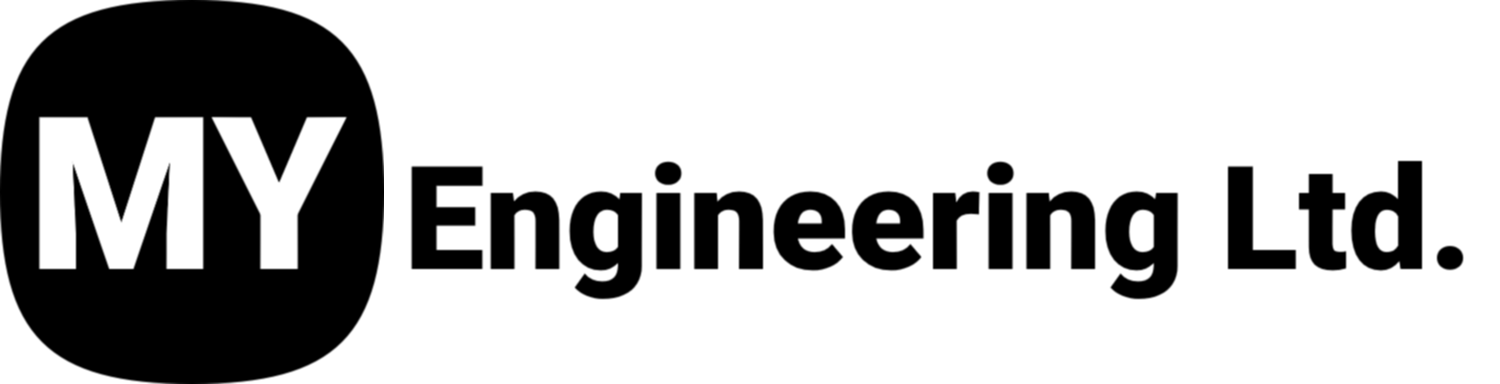Processing Large Volumes of Scan Data in Artec Studio
3D Scanners like the Artec Ray II and the Artec Leo, are highly efficient and capable of capturing large quantities of data very quickly. Processing large volumes of scans (100+ scans for instance) can be challenging and time consuming. We've compiled some helpful tips and tricks to streamline the process and improve efficiency.
Note: The Computer
As with all scan data processing, the computer plays a critical role in processing efficiently. In cases of processing large scan volume, it is recommended that the computer have an SSD, at least 128GB of RAM, and over 100GB allocated for the pagefile. While an ultra-high-end GPU isn't strictly necessary, it’s recommended for smoother rendering performance.
Tips:
1. Divide the scans into groups of 30-60 scans each, with each group representing a distinct part of the scanned area. This approach will make the process much more manageable. If selecting all scans at once causes freezes or slows down rendering, it's better to select only one group at a time in the workspace.
2. Start by using the Eraser tool on each scan to remove any unnecessary elements. While this step may be time-consuming, it's crucial. Erase any inconsistencies, such as people in the field of view or moving objects like tree branches or machinery (if present). Additionally, remove anything outside the area of interest, as this will significantly speed up several key processing steps.
3. If the scans aren't aligned, start by aligning the scans within each group using Auto Align. Next, select the most overlapping scans from each group, enable the "Apply to all objects in parent groups" checkbox in the Align tool, and align the selected scans. This will align all the scans within a reasonable time. It’s crucial to verify the alignment quality to ensure there are no poorly aligned scans. Although checking the alignment may take an extra 5-10 minutes, don’t skip this step—it can save you much more time in the long run.
4. Global registration can handle hundreds of scans, but if there are more scans than Artec Studio can render at once, there are two possible approaches:
4.1 Disable 3D Rendering:
Go to the View menu in the top-left corner and uncheck "Enable 3D Rendering". This will make all scans invisible, but you can still select and run registration on them. The algorithm doesn’t require the 3D renderer. This method is preferable because registering all the scans at once is generally more reliable. However, if there are too many scans for Global Registration to process, try the second approach.
4.2 Register in Chunks:
If Global Registration can't handle all the scans at once, break them into smaller batches. Start by selecting groups of about 100 scans and registering them together. Next, within the registered groups, identify 5-10 scans with the most overlap with the unregistered groups. Lock these scans using Object Lock in the workspace, then run a second registration with these scans and the unregistered groups. Repeat this process as needed, locking more scans from registered groups and using them in subsequent registrations.
5. Once registration is complete, re-enable rendering if it was previously disabled, and inspect the registration quality. Select two or three groups at a time and check how well the scans align with each other. If there are any registration issues, we recommend fixing them on this step; otherwise, you risk wasting many extra hours during and after fusion.
6. When making fusion, it is highly recommended to disable 3D rendering, as described in 4.1.
7. If there are fewer than 100 scans, you can fuse them in a single pass, with the resolution is 10mm. You can even start with a slightly lower resolution, such as 15mm, to check for any artifacts or registration issues that might have been overlooked.
8. If there are too many scans to fuse in one pass, you can fuse them in pairs of groups (e.g., 1 and 2, 2 and 3, 3 and 4, etc.). After each fusion, align the groups, erase any poorly reconstructed areas, and ensure there’s sufficient overlap between them. Once all pairs are fused, combine them into a final fusion.
At My Engineering, we offer a wide range of 3D scanners and technical services to streamline your processes and workflows, and get the most out of you Scanning investment. For further information or assistance, contact our team of experts.
At My Engineering, WE SPECIALIZE IN PREMIUM PRODUCTS AND SERVICES. We stand behind our products and we support our clients. We are experienced in the field of 3D Scanning, and we know what works best to get the results you need.